How to Edit Reels Pro in Mobile in VN Editor
To edit Reels professionally in mobile in VN video editor, follow these steps:
-
Import your footage. Open VN and tap the “+” button to import your video clips. You can also import photos, music, and other effects.
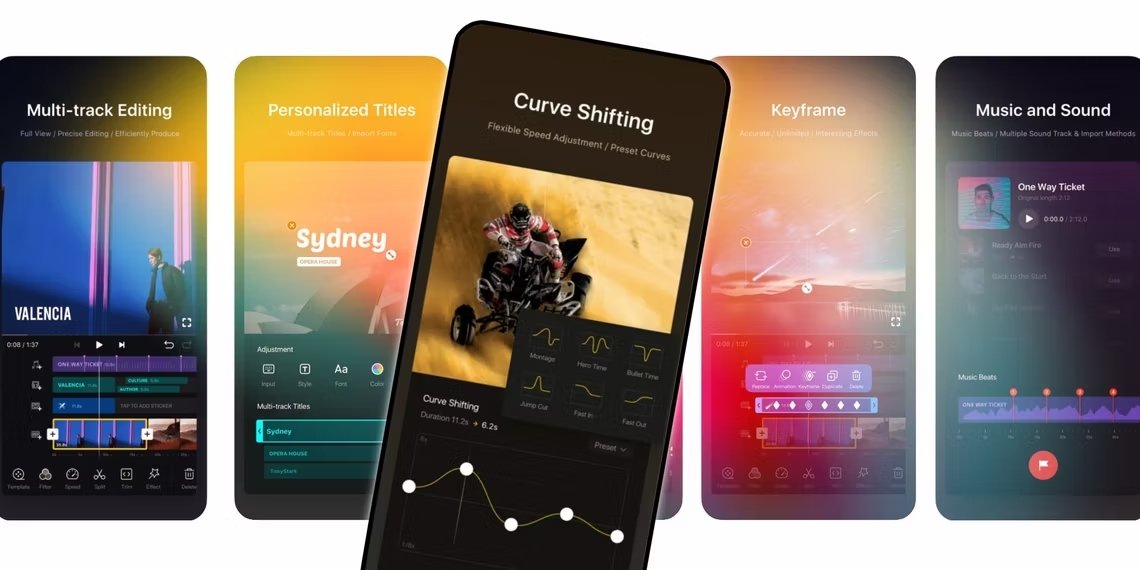
-
Trim and crop your clips. Tap a clip to open the editing menu. Use the trim tools to remove any unwanted footage from the beginning or end of the clip. You can also crop the clip to adjust the aspect ratio or focus on a specific area.
-
Add music and effects. Tap the “+” button and select “Music” to add music to your Reel. You can also add sound effects, transitions, and text overlays.
-
Color grade your Reel. Tap the “+” button and select “Adjust” to color grade your Reel. You can adjust the brightness, contrast, saturation, and other settings.
-
Export your Reel. Once you’re finished editing, tap the “Export” button to save your Reel to your phone. You can then share it to Instagram or other social media platforms.
Here are some additional tips for editing Reels professionally in VN:
- Use transitions to create a smooth and engaging viewing experience.
- Add text overlays to provide context or information about your Reel.
- Use color grading to enhance the visual appeal of your Reel.
- Experiment with different effects and features to find what works best for your style.
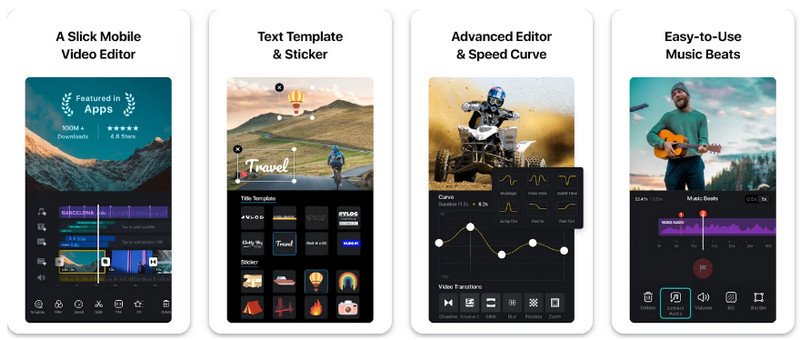
Here are some popular VN features that you can use to edit your Reels professionally:
- Speed control: Slow down or speed up your footage to create a variety of effects.
- Reverse: Play your footage backwards to create a unique and unexpected look.
- Keyframing: Animate the position, scale, and rotation of your clips to create dynamic and engaging effects.
- Chroma key: Remove the background from your footage and replace it with a different image or video.
- LUTs: Apply pre-made color grading presets to your footage to create a professional look.
VN is a powerful video editing app that offers a wide range of features for creating professional-looking Reels. With a little practice, you can use VN to create Reels that will capture your audience’s attention and boost your engagement.
How to Edit Reels Professionally in Mobile in VN Video Editor
VN Video Editor is a powerful and versatile video editing app that can be used to create professional-looking Reels for Instagram. It offers a wide range of features, including speed control, reverse, keyframing, chroma key, and LUTs.
To edit Reels professionally in VN Video Editor, follow these steps:
- Import your footage. Open VN and tap the “+” button to import your video clips. You can also import photos, music, and other effects.
- Trim and crop your clips. Tap a clip to open the editing menu. Use the trim tools to remove any unwanted footage from the beginning or end of the clip. You can also crop the clip to adjust the aspect ratio or focus on a specific area.
- Add music and effects. Tap the “+” button and select “Music” to add music to your Reel. You can also add sound effects, transitions, and text overlays.
- Color grade your Reel. Tap the “+” button and select “Adjust” to color grade your Reel. You can adjust the brightness, contrast, saturation, and other settings.
- Export your Reel. Once you’re finished editing, tap the “Export” button to save your Reel to your phone. You can then share it to Instagram or other social media platforms.
Here are some additional tips for editing Reels professionally in VN:
- Use transitions to create a smooth and engaging viewing experience. VN offers a variety of transitions, including fades, wipes, and dissolves. You can also create your own custom transitions.
- Add text overlays to provide context or information about your Reel. VN allows you to add text overlays in a variety of fonts, colors, and sizes. You can also position and animate your text overlays.
- Use color grading to enhance the visual appeal of your Reel. VN offers a variety of color grading tools, including curves, levels, and hue/saturation. You can also apply pre-made color grading presets, or LUTs.
- Experiment with different effects and features to find what works best for your style. VN offers a wide range of effects and features, so don’t be afraid to experiment and find out what works best for your creative vision.
Here are some popular VN features that you can use to edit your Reels professionally:
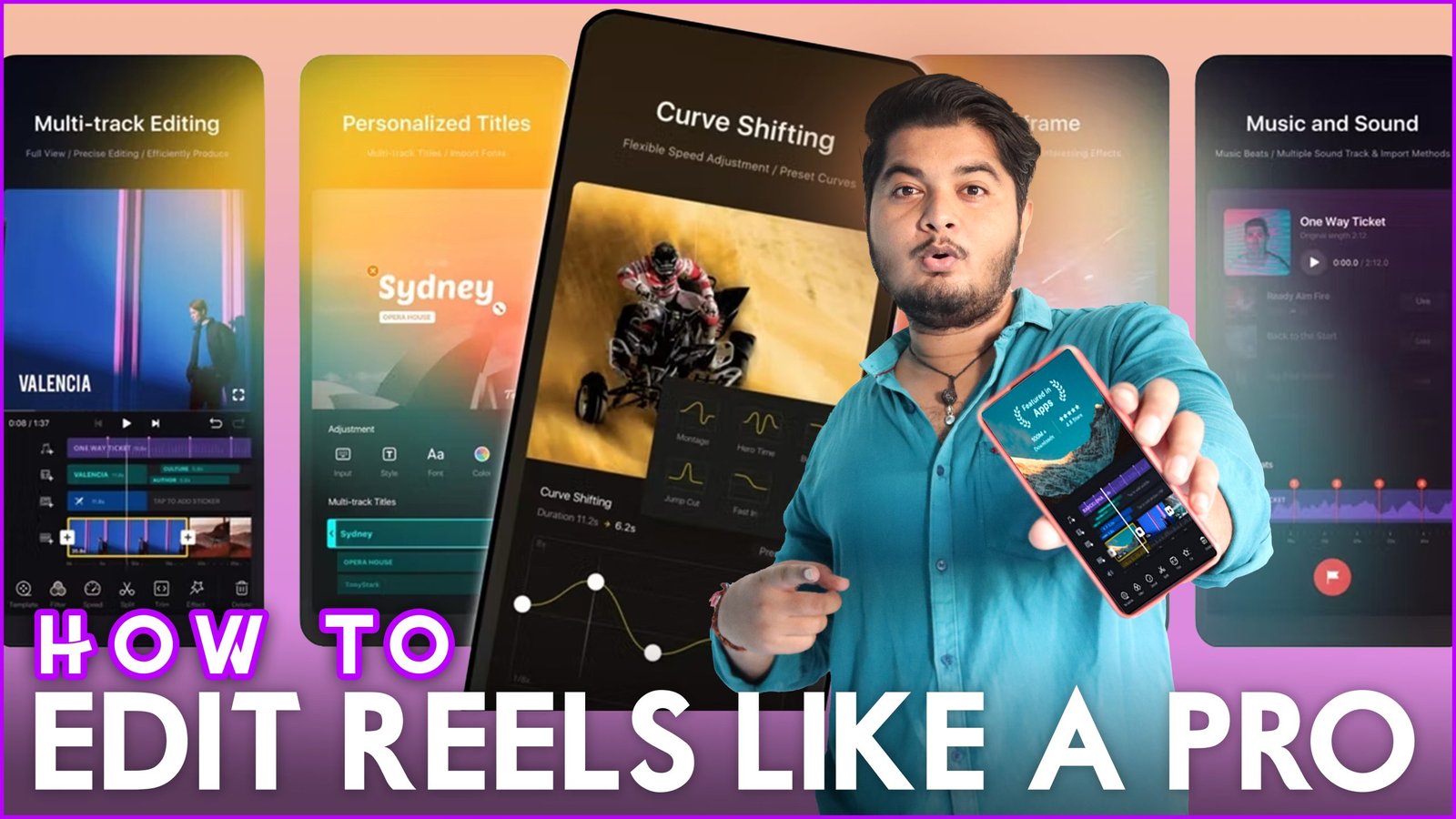
-
Speed control:
Slow down or speed up your footage to create a variety of effects. For example, you can slow down footage of a beautiful landscape to create a more cinematic look, or you can speed up footage of a funny dance to create a more comedic effect.
-
Reverse:
Play your footage backward to create a unique and unexpected look. This can be a great way to add interest to your Reels and make them stand out from the crowd.
-
Keyframing:
Animate the position, scale, and rotation of your clips to create dynamic and engaging effects. For example, you can use keyframing to create a zoom effect, to move text around the screen, or to create a floating object effect.
-
Chroma key:
Remove the background from your footage and replace it with a different image or video. This can be a great way to create professional-looking videos without having to use a green screen.
-
LUTs:
Apply pre-made color grading presets, or LUTs, to your footage to create a professional look. VN offers a wide range of LUTs to choose from, so you can find the perfect one to match your creative vision.
VN Video Editor is a powerful and versatile tool for editing Reels professionally on mobile devices. With a little practice, you can use VN to create Reels that will capture your audience’s attention and boost your engagement.
Tags for How to Edit Reels Pro in Mobile in VN Editor:-
vn video editor,how to use vn video editor,vn video editor tutorial,vn video editor app,video editing,vn video editor kaise use kare,vn video editing,best video editing apps for android,vn editor tutorial,best video editing apps for iphone,how to edit videos in vn vlog now video editor,how to edit in vn video editor,how to use vn video editor app in hindi,video editing apps,video editing tutorial in mobile,vn video editor tips








