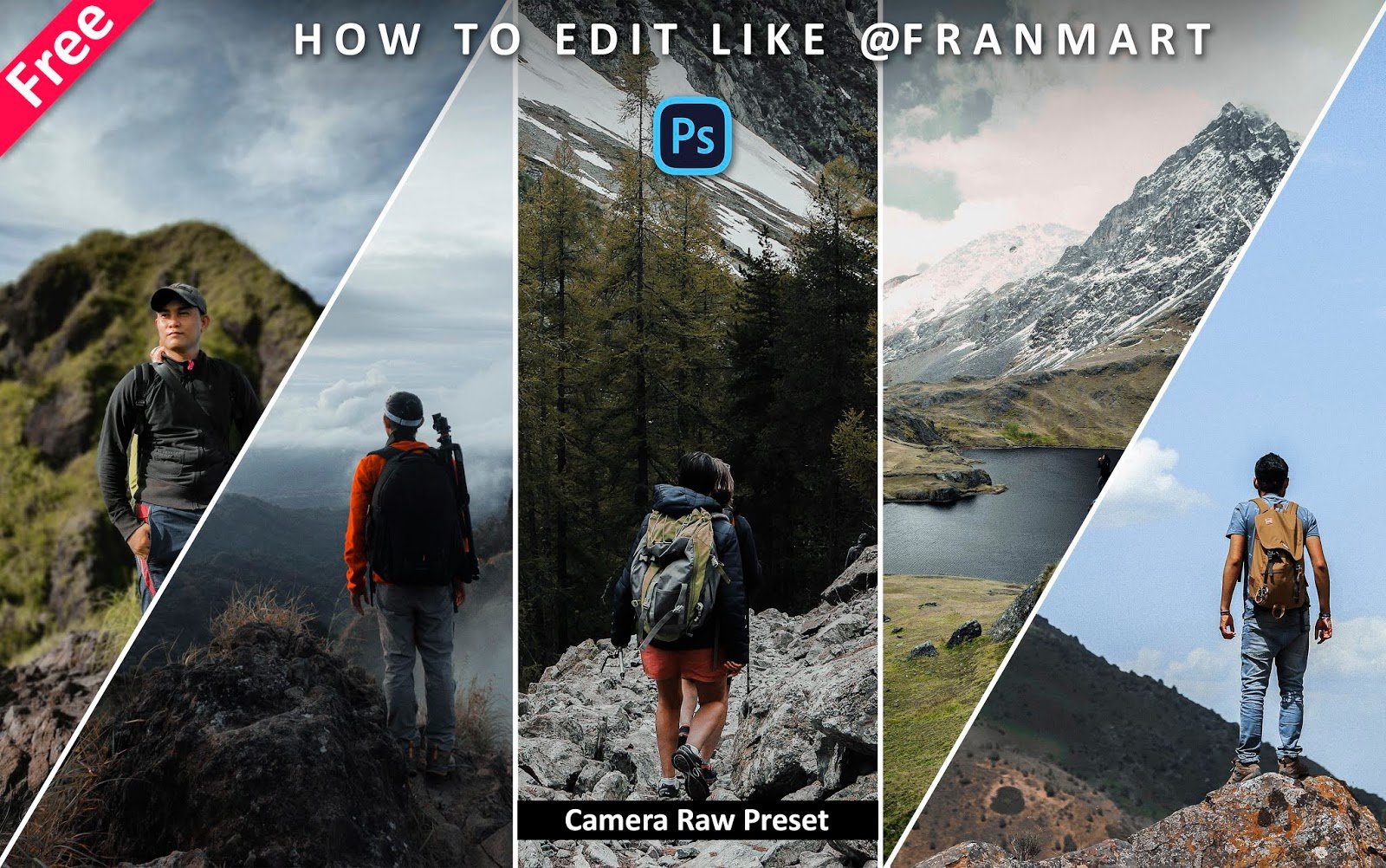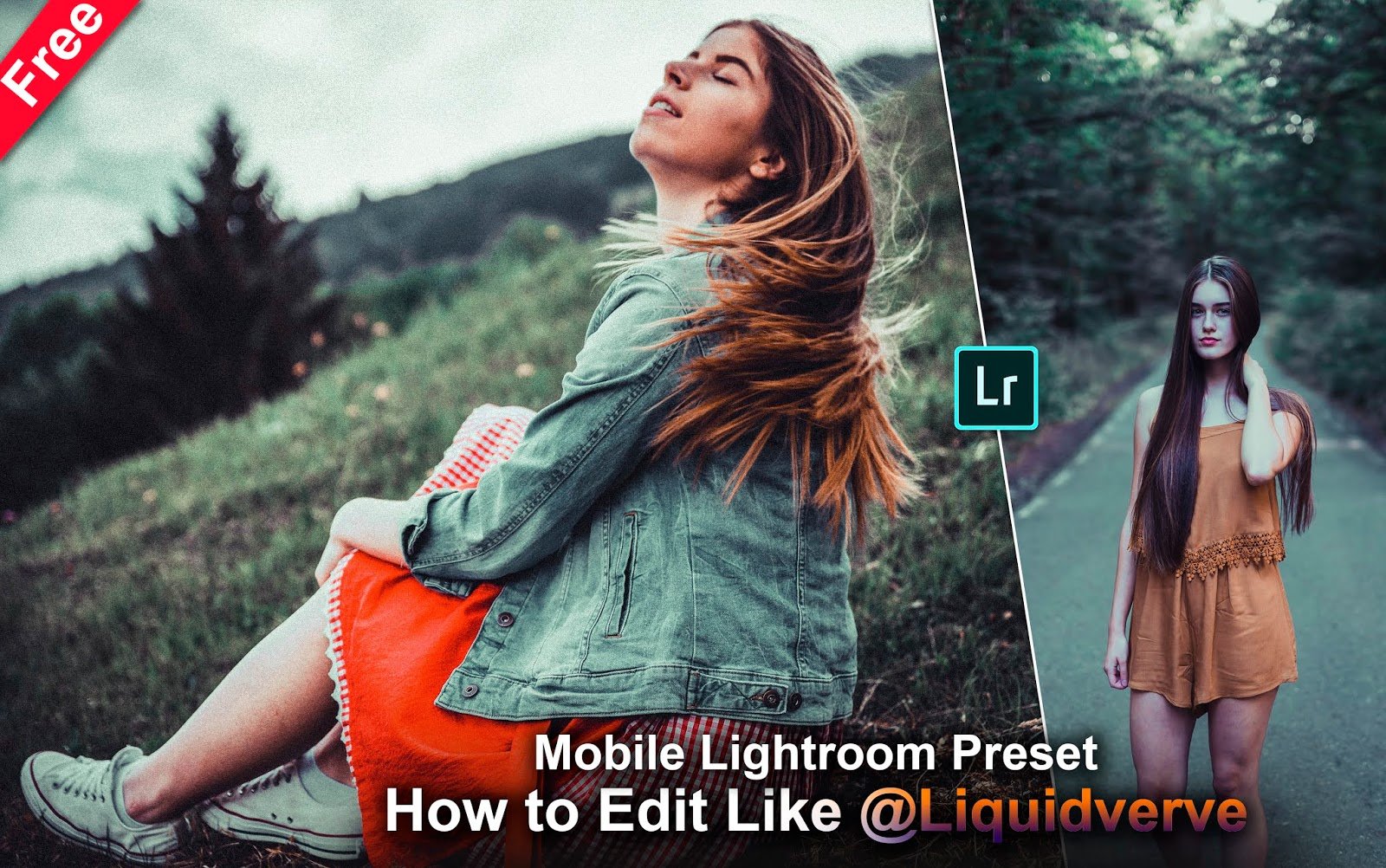Hello Folks, its Ashish Chauhan from www.ashvircreations.com & www.filterpreset.com, today in this post I am gonna show you how to edit photos like Franmart in Mobile Lightroom & also I will give you that preset in the form of Mobile Lightroom Preset for free.
These preset I personally created on my own so you can’t use it on any website or on any youtube or social media for commercial use without my prior permission if found strict action against them would be taken. You can use it for your personal use only.
AVC (Ash-Vir Creations) & FP (www.Filterpreset.com)
This Pack contains one preset:-
Preset File is Given in the Below Portion ⇩
(1)FP-Franmart Inspired AVC.dng
Below are some of the examples of photos if you apply this preset in your pics.
We have made a special video tutorial on this which comprises of 3 parts; first part I have explained how to download this presets and in the second part I have explained very perfectly how to install this presets in your lightroom step by step and the third part I have explained how to use this presets in your photos and stand out from the rest.
Watch our Full Video tutorial on Youtube on how to edit your photos like trending top Instagram color effect and preset like this I have given you for your mobile lightroom and don’t forget to press bell icon and subscribe our channel and do like this video and share this with all your friends in all social platforms like Whatsapp, Facebook, Instagram, etc. so that you can easily learn such creative Instagram trending tone for your Instagram photos.
If you want Top 10 Mobile Lightroom Presets of 2019 for Free:- Click Here
How to Install this Presets in Mobile Lightroom?
-Copy all (.dng) file presets in your mobile memory.
-Open Lightroom mobile app then open the desired Raw file which is the preset files.
-Click on three dots on the right side and click copy settings.
-Now open the jpeg photo in which you want to apply preset and again click on three dots.
-Now click paste settings to apply presets.
How to Install Presets in Lightroom in Windows?
- Open Lightroom from your PC.
- Go to Edit Tab.
- Then Go to Preferences Tab.
- Go to Preset Tab.
- Click on Open Preset containing folder.
- Go to the Lightroom folder.
- Then go to Develop Preset folder.
- Go to the User Preset folder.
- Paste all Lightroom Presets which I have given into that folder.
- Refresh folder.
- Close Lightroom.
- Restart Lightroom.
- Go to the Preset area.
- Go to User Presets.
- There you can find all 5 Presets installed.
- Enjoy all for free.
If you want this same preset for your PC Lightroom (.lrtemplate):-Click Here
If you want this same preset for your Camera Raw in Photoshop (.xmp):-Click Here
How to Install Presets in Lightroom in Mac? Follow these simple steps for Mac User.
That’s it. this is how you have to install the presets in your mobile lightroom in any of the versions and use our presets for free and pop out your photos.
This preset contains mostly all the famous color effects which are seen on Instagram and the tones which are used by the famous Instagram photographer as well as editor and fashion bloggers.
Moody Matt, Teal, and Gold or pop out colors are very much popular to stand out your photos from the rest and make your Instagram profile eye clicking.
Get this mobile lightroom preset:- DNG
This contains (.dng) lightroom presets file for your mobile.
We are growing every as we are uploading new video tutorials for you every day on Youtube related to Adobe Photoshop, Adobe Lightroom, Adobe After effects, Adobe Premiere Pro, Photo Editing, Photography, Visual Art Editing, Fantasy Photo Manipulations, Photoshop Tutorials, Lightroom Tutorials and many more.
Apart from that we also providing you all-new Camera Raw Presets, Lightroom Presets, Luts, Color Filters, Backgrounds, PNG images everything for free on our website. We have almost more than 1000+ Video Tutorials on our Youtube channel so you can watch and learn for free and improve your editing skills every day from our Youtube videos.
Be Creative, Be Awesome.
Thank You For Visiting.